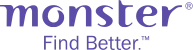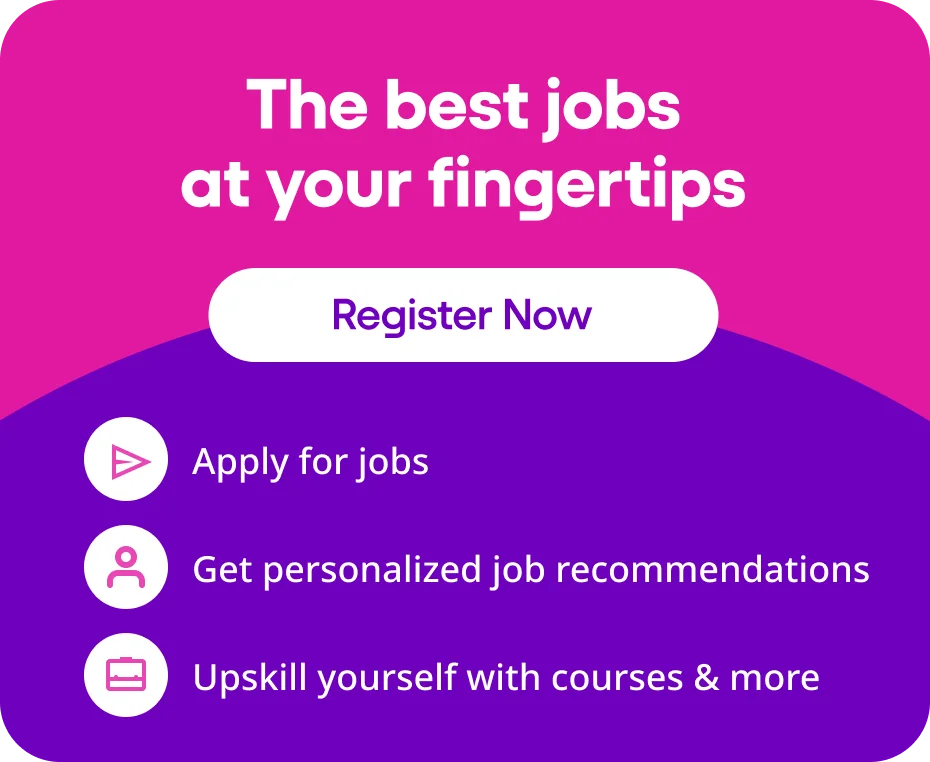The Microsoft Office is almost the ABC of computer software. This is the most fundamental module you will learn during those computer classes in your academic years. Your knowledge of MS Office will help throughout your career, rest assured.
From PowerPoint presentations to Excel sheets, it is a highly useful and convenient amalgamation of applications. As the name MS Office suggests, the software is suitable for professional use. However, each application is provided with multiple features. Hence, to enjoy its benefits, you must learn how to use it appropriately.
Here, we have provided a comprehensive guide on the MS Office meaning, its types, benefits and much more. Additionally, we have drawn a quick comparison between the MS Office applications and its competent competitors for your better understanding. Scroll down to learn more.
1. What is Microsoft Office?
This is a software that consists of multiple applications. Each of them helps ensure the smooth functioning of professional operations. Let us take a look at what is MS Office on computers and where it all started.
1.1. Brief history and evolution of MS Office
Microsoft built the server software. Bill Gates announced its first launch on 1st October 1990.
This Office began with Word, PowerPoint and Excel. However, over the years, it brought in various other applications. It now has a standard spell checker integrated into Word. Some other applications include Teams, yammer, Outlook, OneDrive, etc. Additionally, the features are articulated in every updated version. This keeps you abreast of the industry’s trending practices.
1.2. Key components and suite of applications included in MS Office
The MS Office consists of applications like
- Word
- Excel
- Powerpoint
- One Note
- Outlook
- Publisher
- Access
- Infopath
- Exchange Online
- Sharepoint Online
- Lync Online
2. Types of Microsoft Office Applications
Cumulatively, this software has numerous facets. Though each of them is quite useful, there are some which are more popular. The six major types of MS Office applications are listed below.
2.1. Microsoft Word
It is the most basic and essential application. It is present right from the basic version. Over the years, technology has become more advanced. However, the fundamental concept remains the same.
Overview and main features
This is a word-processing program. Its features will help you create both simple and complex documents. The key features are
- Title Bar
- Menu Bar
- Toolbar
- Workspace
- Status Bar
- Scroll Bar
- Scroll Box
- Task Pane
Uses and applications (e.g., document creation, formatting, collaboration)
You can use this application for
- Changing case
- Document creation
- Editing wrap points and wrapping text
- Formatting
- Placeholder text addition
- Collaboration – coedit and share a document
2.2. Microsoft Excel
The second most used application in MS Office is Excel. This is the second of the three applications with which it was first launched.
Overview and main features
This spreadsheet and budgeting application can help you solve complex mathematical functions. The important components are
- The Vlookup function
- The Concatenate function
- Text to columns
- Remove Duplicates
- Pivot Tables.
Uses and applications (e.g., data analysis, financial modelling, reporting)
It is majorly applied for,
- Data Analysis and Visualisation
- Data Manipulation and Calculation
- Financial modeling
- Conditional Formatting
- Reporting
- Mathematical functions (like SUM, AVERAGE, COUNTA, TRIM, etc.)
2.3. Microsoft PowerPoint
The third and most popular is the slide show presentation program. The professional arena has immensely benefited from this program.
Overview and main features
Here, you create multiple slides and integrate them into one single document. During presentations, the content is explained through a slide show.
- Slide design and layout
- Multimedia Integration
- Animations and Transitions
- Collaboration and sharing
- Slide show options
- Customisation options
Uses and applications (e.g., presentations, slideshows, visual communication)
The most significant uses are,
- Presentations
- 3D Models display
- Slideshows
- Digital Signage
- Visual Communication
- Create Info-graphics
2.4. Microsoft Outlook
This software, considered a personal information manager, was an addition to the basic version. It has gained popularity over the years due to its multifaceted functional features.
Overview and main features
This is known for its ability to manage email and contacts within a proper structure. It has a user-friendly interface that is easy for everyone to use. The fundamental features are,
- Ribbon
- Sidebar
- View switcher
- Reading Pane
- Calendar Sharing
Uses and applications (e.g., email management, calendar scheduling, task organisation)
You can use it for,
- Contact Storage
- Email Management
- Calendar scheduling
- Task organisation
- Creating meetings and appointments
2.5. Microsoft Access
Another recent introduction in the MS Office is Access. They usually come integrated with the Microsoft 365 suite. However, it is separately sold as well.
Overview and main features
This is a data management system. It connects the relational Access database engine with a graphical user interface tool. The main components are
- Tables
- Forms
- Reports
- Queries
- Macros
- Modules
Uses and applications (e.g., database management, data storage and retrieval)
The fundamental applications are,
- Data storage and analysis
- Data Management
- Reporting
- Inventory/Project/Personnel Management
- Event Planning
- Customer Relationship manager
2.6. Microsoft OneNote
This can be considered a digital notebook. Whenever you have to take down tit and bits of information, OneNote will become handy.
Overview and main features
This serves the purpose of a notebook. It saves your notes and syncs them as your work. Your input to the application can be both words and diagrams. The essential features are,
- Web Clipper
- Templates
- Text search
- Recording
- Tags
- Translate Notes
- Ink to Text and Math
Uses and applications (e.g., note-taking, information organisation, collaboration)
The major applications are,
- Tracking meetings
- Note-taking
- Streamlining projects
- Information organisation
- Collaboration
3. Key Features and Benefits of Microsoft Office
There are multiple benefits of this family of client software. With its accessibility from all major system operators and ability to ensure its usage for all kinds of customers, MS Office is surely loaded with advantages.
3.1. Integration and compatibility between applications
The compatibility between the applications is the one feature that has impeccably helped companies ensure smooth operation. Additionally, the applications can be interconnected. This enables easy integration.
3.2. Cloud-based storage and collaboration with OneDrive and SharePoint
You no longer need to be concerned about crowded storage. These applications offer cloud-based storage, which helps improve data visibility. Moreover, they also offer collaboration through OneDrive and SharePoint.
3.3. Cross-platform accessibility (Windows, Mac, mobile devices)
You do not need any specific device or system operator to use the MS Office. It is mobile-friendly and compatible with both Windows and Mac.
3.4. Customisable templates and pre-built designs
Whether a newbie or a seasoned pro, you can easily use this software application for your professional and personal use. It has in-built designs that are in their initial period of learning. On the other hand, for experts seeking perfection, you can easily customise it according to your needs.
3.5. Automation and productivity tools (e.g., macros, shortcuts)
With MS Office, you can avoid all the headaches of performing operations manually. The applications here offer automated tools for enhanced function. Additionally, there are multiple productivity tools like data analysis and data calculation. They help in increasing the productivity level.
3.6. Security and privacy features (e.g., password protection, encryption)
There is no fear of data leakage, hacking or privacy invasion. The applications are provided with proper security and protection. For instance, password or fingerprint protection systems and end-to-end encryption.
4. Expert Tips for Using Microsoft Office Like a Pro
Learning the techniques of using MS Office is necessary to maximise its benefits. This will help in achieving more perfection and productivity. Discussed below are some of the effective tips.
4.1. Microsoft Word
You may think you are already proficient at using this application. However, follow the guidelines below and witness the difference in the results.
Mastering keyboard shortcuts for efficient document editing
Using the mouse for a few functions can be time-consuming. Hence, make sure you are learning the quick keyboard shortcuts. This will become handy while juggling multiple projects.
Using styles and themes for consistent formatting
Visual appeal is an important factor. Use fonts, themes, styles, etc., to format your documents. However, for professional files, you must maintain consistency.
Collaborating effectively with track changes and comments
Team activities are very frequent in professional workplaces. Imagine having to communicate the alterations separately every time. Rather, learn how you can collaborate on your document. It will help you read the instructions and track the changes.
4.2. Microsoft Excel
For those dealing with data in your profession, learning the techniques to use Excel is paramount. It will save time and bring more accuracy to your work.
Leveraging functions and formulas for complex calculations
Learn the different mathematical formulas and functions for computerised calculations. For instance, COUNT, SUM, etc. Using a calculator for complex calculations will be more time-consuming and prone to mistakes.
Creating dynamic charts and graphs for data visualisation
Yes, you heard it right. Excel sheets are not only for tables. You can also insert charts and graphs. This will increase the data appeal and offer a better understanding.
Using pivot tables for data summarisation and analysis
If you are a data analyst, you must thoroughly learn the function of pivot tables. It will help you calculate and summarise if you are trying to identify trends, patterns, etc., from your data.
4.3. Microsoft PowerPoint
Knowing the little tricks and tips is necessary for an impressive and impactful presentation. This will ease the presentation process considerably.
Designing engaging and visually appealing slides
Avoid making your slides text-heavy. Rather, tables and charts are used to communicate statistical information.
Incorporating multimedia elements (e.g., videos, animations)
Create slides that will certainly attract attention. You can also add relevant videos and images. Occasionally, animations and other multimedia can be added to your presentation.
Using presenter view and rehearsal tools for effective delivery
Practice is the key to perfection. Hence, you can use the presenter view or various other tools for multiple rehearsals.
4.4. Microsoft Outlook
In this digitally advanced era, what is a professional work environment without dozens of emails waiting in your inbox? Well, sometimes your inbox can be an utter chaos. Learn how to manage your email effectively.
Managing email efficiently with rules and filters
Segregate your emails with rules and filters. This will give you better clarity so that you do not delete an important email instead of a spam one.
Scheduling meetings and appointments with calendar integration
When you have multiple meetings or have to schedule an appointment, use Outlook for a better experience; this can be integrated with your calendar. It enables accurate tracking.
Utilising tasks and to-do lists for productivity and organisation
Most of you working in a professional framework deal with multiple tasks. In such cases, learn the function of the to-do list. This will streamline your working procedure and also enhance your productivity.
4.5. Microsoft Access
Suppose you are assigned to work with some crucial and confidential documents. How will you manage since data leakage is a persistent issue nowadays? Master the functions of Microsoft Access for better performance.
Designing and normalising database tables for optimal performance
Accuracy is always appreciated. However, in some cases, it is paramount. Hence, creating effective database tables will be of immense help. You should also know how to design and normalise databases for more work efficiency.
Creating custom queries and reports for data retrieval and analysis
You must know how to create custom queries to work with your data more efficiently. This is more fundamental in the case of data retrieval.
Implementing security and user permissions for data protection
Protection of the information you are entitled to is your most important duty. Hence, you must know how to safeguard them with password protection and encryption. Additionally, you can opt for user permission.
4.6. Microsoft OneNote
From client meetings to team discussions, we always scribble down the guidelines. However, manually doing it can be inconvenient. Hence, learn how to use Onenote and integrate it with other applications.
Organising notes with sections, pages, and tags
In OneNote, you can streamline your organisation’s techniques. Select the right sections, tags, etc, for better understanding.
Collaborating with others in real-time on shared notebooks
How many knew you could share your notes in real time? This makes the process less time-consuming. Moreover, it also increases work accuracy.
Integrating with other MS Office applications for seamless workflow
The OneNote can be used with the other office applications. It will enable smoother and more efficient operations within the work environment.
5. Real-world Applications and Case Studies
The top companies have used the MS Office to achieve accuracy and efficiency in their operations. Check out how it has helped them to boost their productivity.
5.1. How businesses leverage MS Office for productivity and collaboration
The various applications in the software enable accessibility throughout devices. Secondly, applications like OneNote offer real-time tracking and editing, which helps improve productivity within a limited period.
5.2. Success stories of individuals and teams using MS Office effectively
Teams from Accenture, one of the leading IT companies, regularly deal with huge amounts of data. Most of their analysis teams use MS Office. They have been said to benefit considerably, mainly because of the collaboration feature. Additionally, real-time doc tracking and analysis have helped streamline their job.
5.3. Examples of innovative and creative uses of MS Office in various industries
There are multiple features you might still not be aware of. Check out these creative ways to use this software
- Use the Word application for editing image
- Arrange a role-playing game in Excel
- Create your anime movie in PowerPoint
6. Microsoft Office Alternatives and Comparisons
The MS Office is surely not the only one in the market. There are a lot of commendable competitors who are quite efficient, too. Check out a quick comparison with them.
6.1. Google Workspace (formerly G Suite)
This is one of the greatest competitors. Between this and MS Office, the former is better for small-scale businesses. However, as you expand, choosing the latter is a better choice.
6.2. Apple iWork (Pages, Numbers, Keynote)
Both of them are quite similar in their features and functions. However, Microsoft Office is more easy to navigate and offers better accessibility.
6.3. Open-source alternatives (LibreOffice, OpenOffice)
They might offer free access to the tools. However, there are various limitations to its usage. Additionally, they do not offer various features like MS Office.
6.4. Online productivity tools (Zoho, Dropbox Paper)
Microsoft Office offers many more features than these tools. However, these productivity softwares are a good choice for small-scale enterprises. However, for larger organisations, the MS Office should be your choice.
Conclusion
Microsoft Office is the window to professional operation softwares. Hence, you must be familiar with and thorough with their functions. The article guides what is Microsoft office, its features and its benefits. Knowing them will help increase efficiency, improve productivity, and enhance operations. This will eventually lead to more desirable outcomes.
FAQs on MS Office
Q1. What is MS Office?
A1. The Microsoft Office is an application software. The different applications help establish a seamless operational flow in the professional arena.
Q2. Why is it important to know the functions of the software?
A2. The applications of the suite offer better productivity and more efficiency. Additionally, it is less time-consuming and provides improved accuracy.
Q3. What are the different types of applications?
A3. There are six major applications – Word, Excel, PowerPoint, OneNote, Outlook, and Access. Together, they constitute the Microsoft 365 Suite.
Q4. Why is Office a better option than the other competitors?
A4. This software has better and more competent features than most of its competitors. Additionally, it can be accessed with any device and system operator, which is not the case for all other variants.
Q5. Two reasons why MS-Office is so widely used?
A5. The MS Office definition says it efficiently manages huge amounts of data. Additionally, real-time collaboration and integration with other applications have benefitted several companies. Hence, it is more popular than the others.